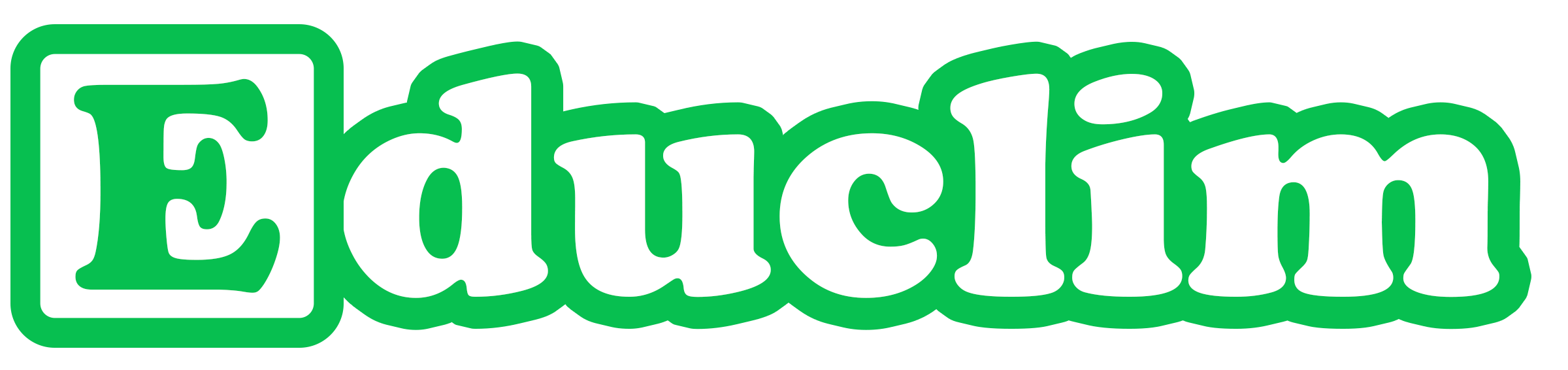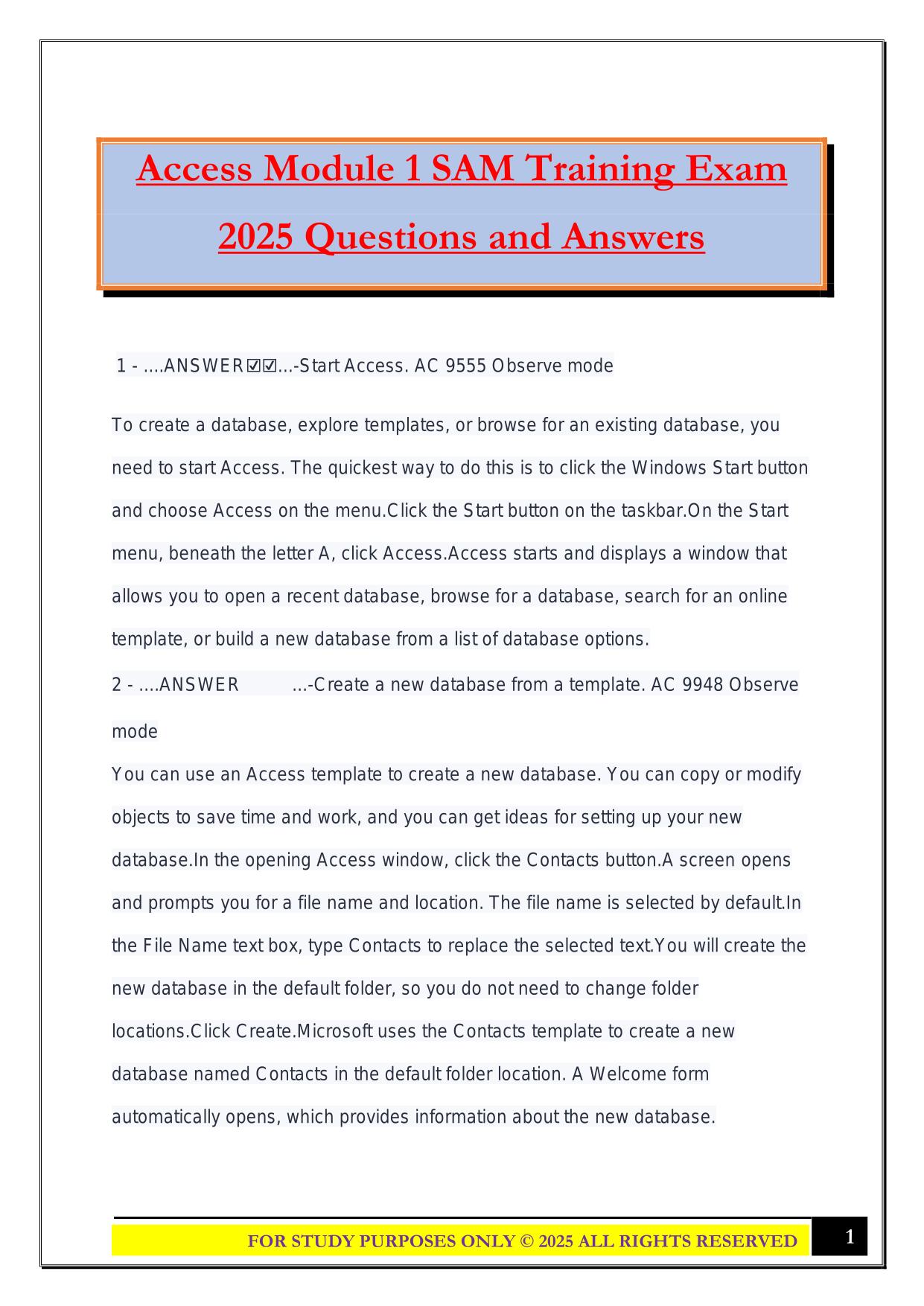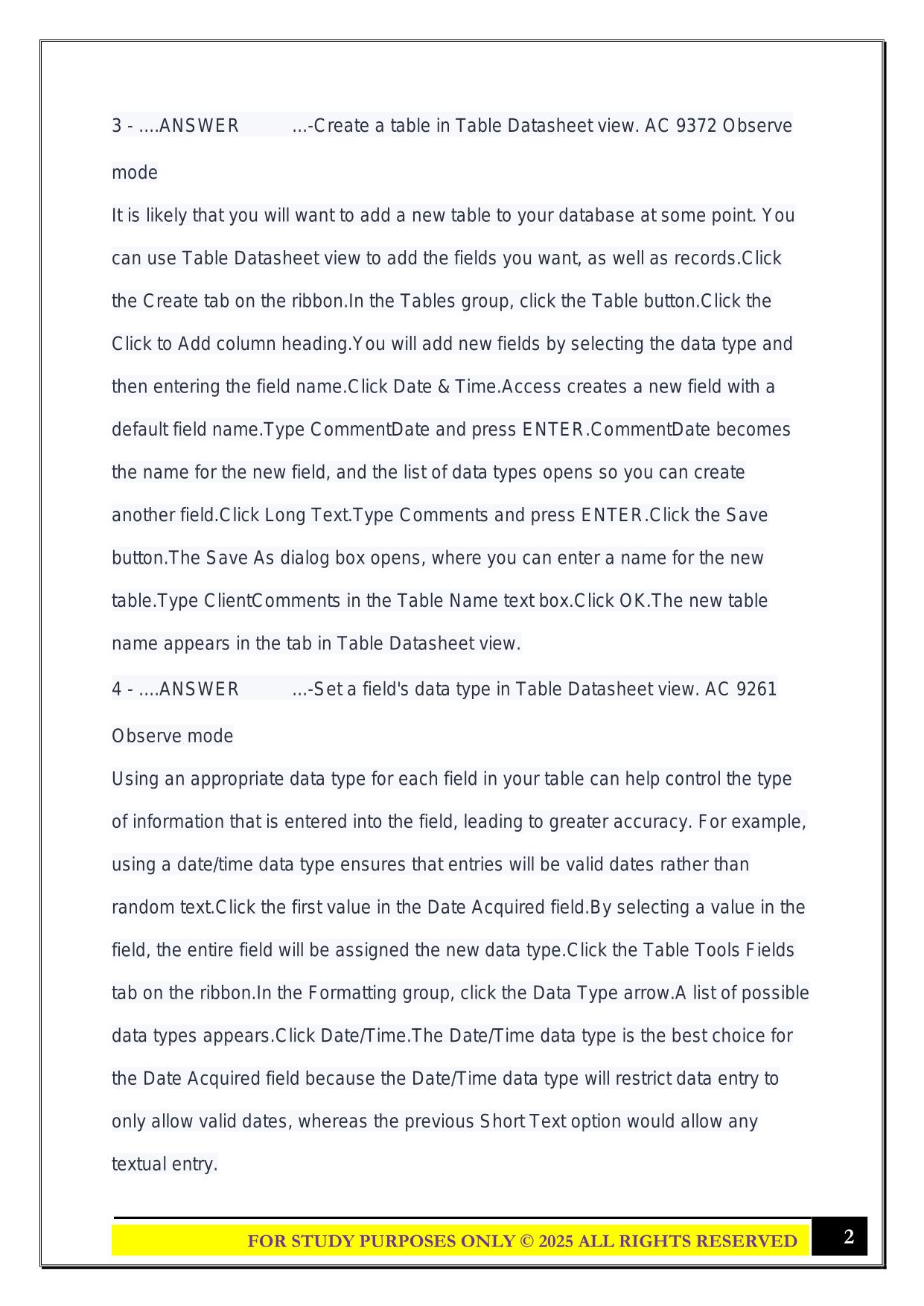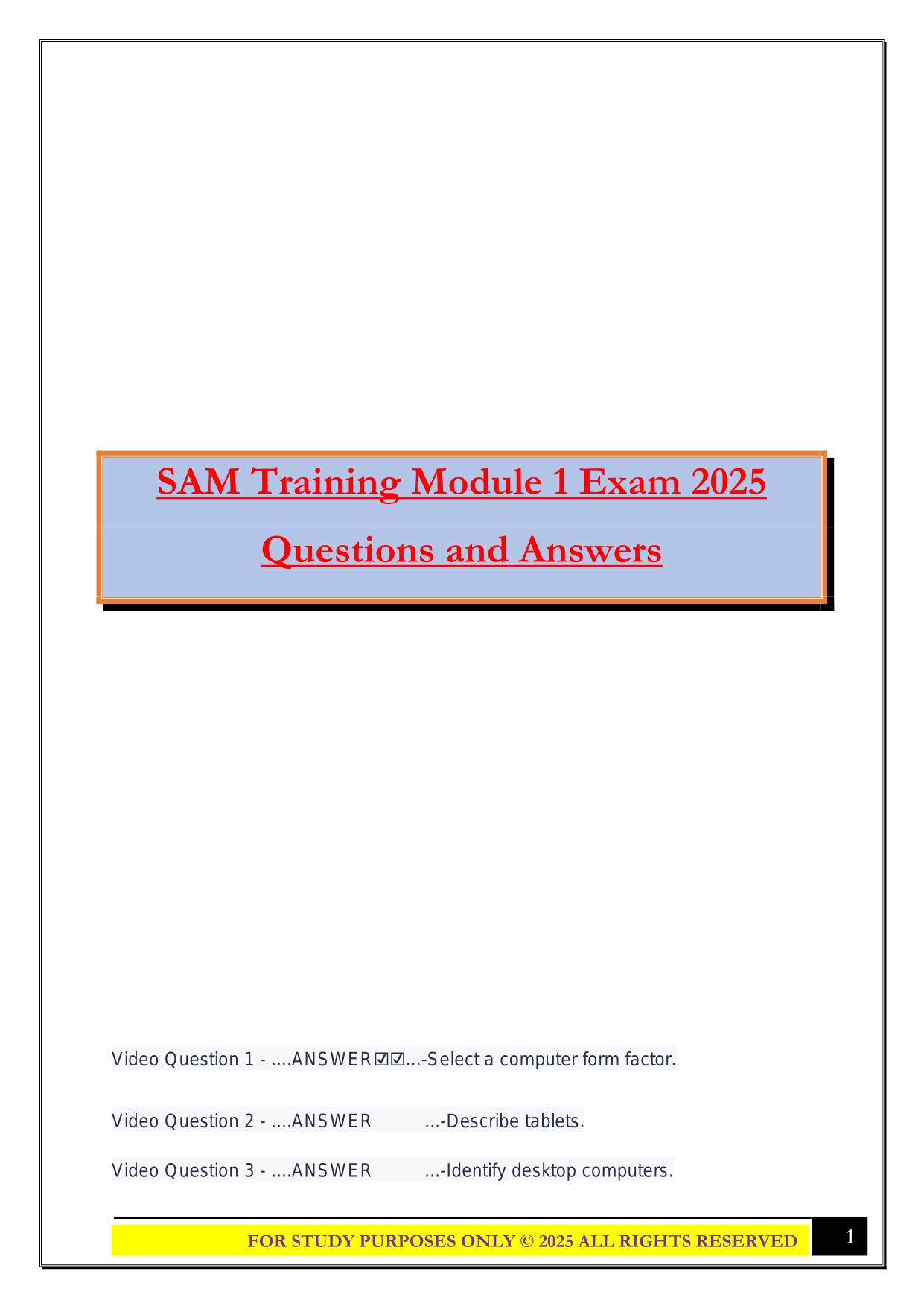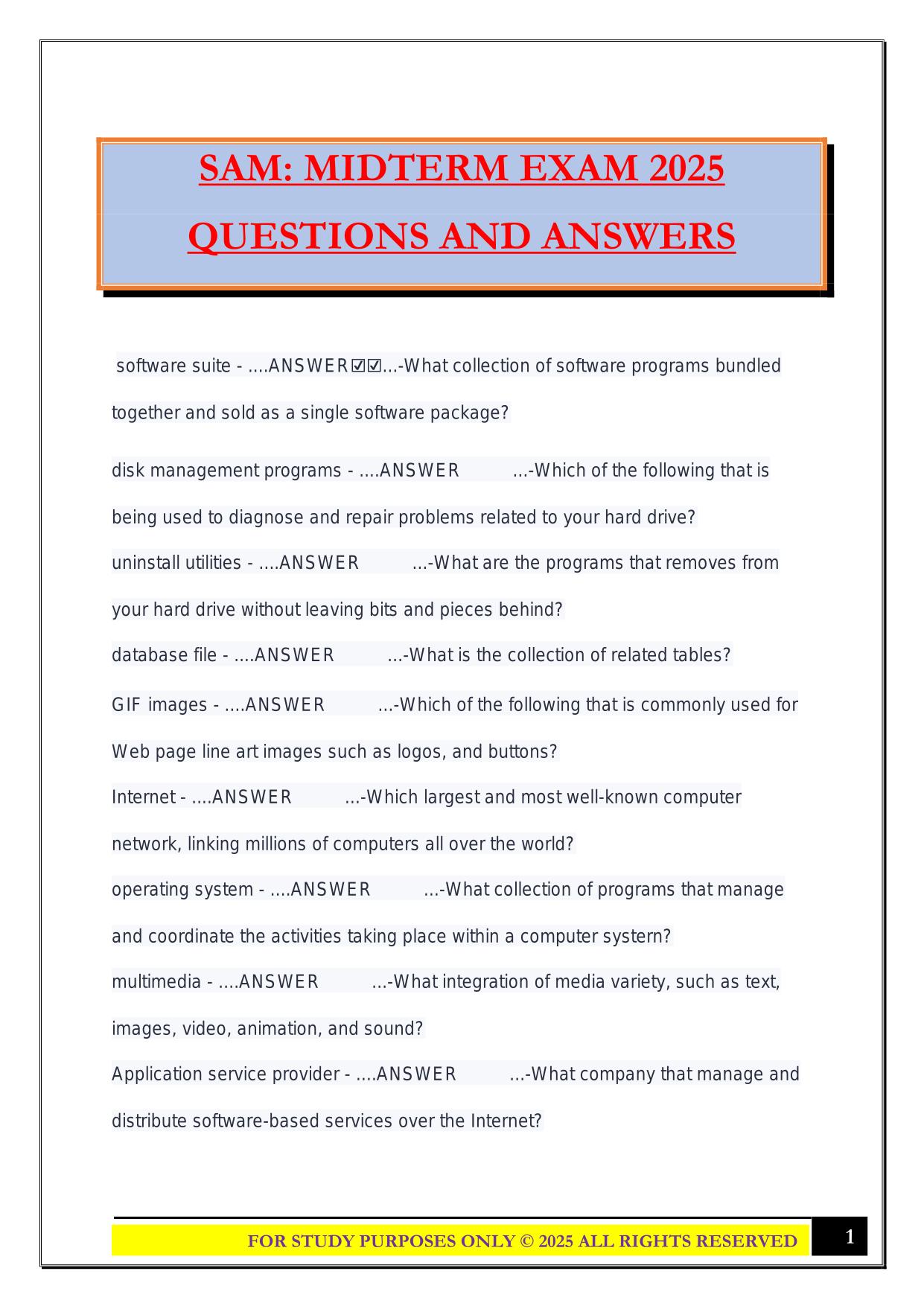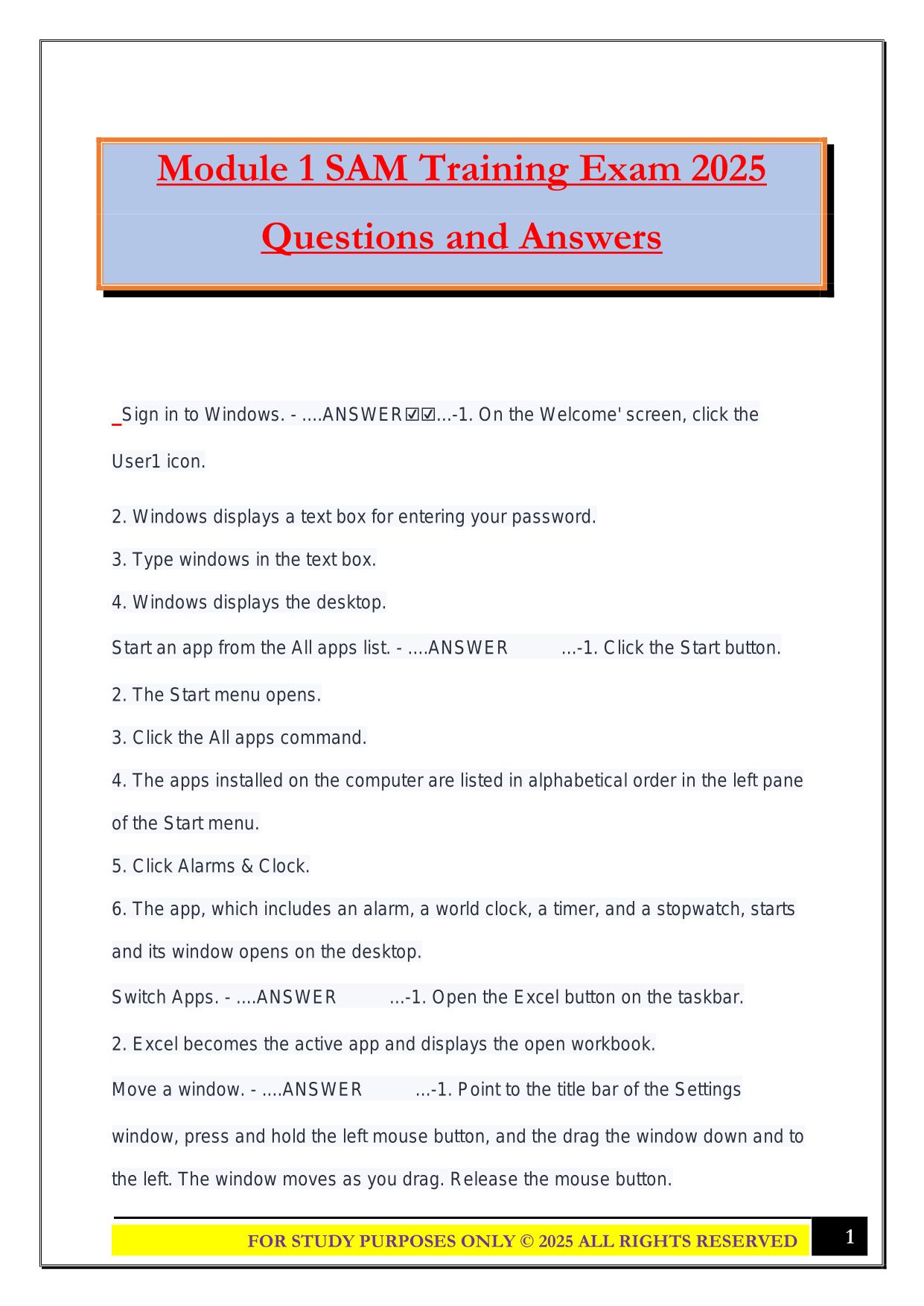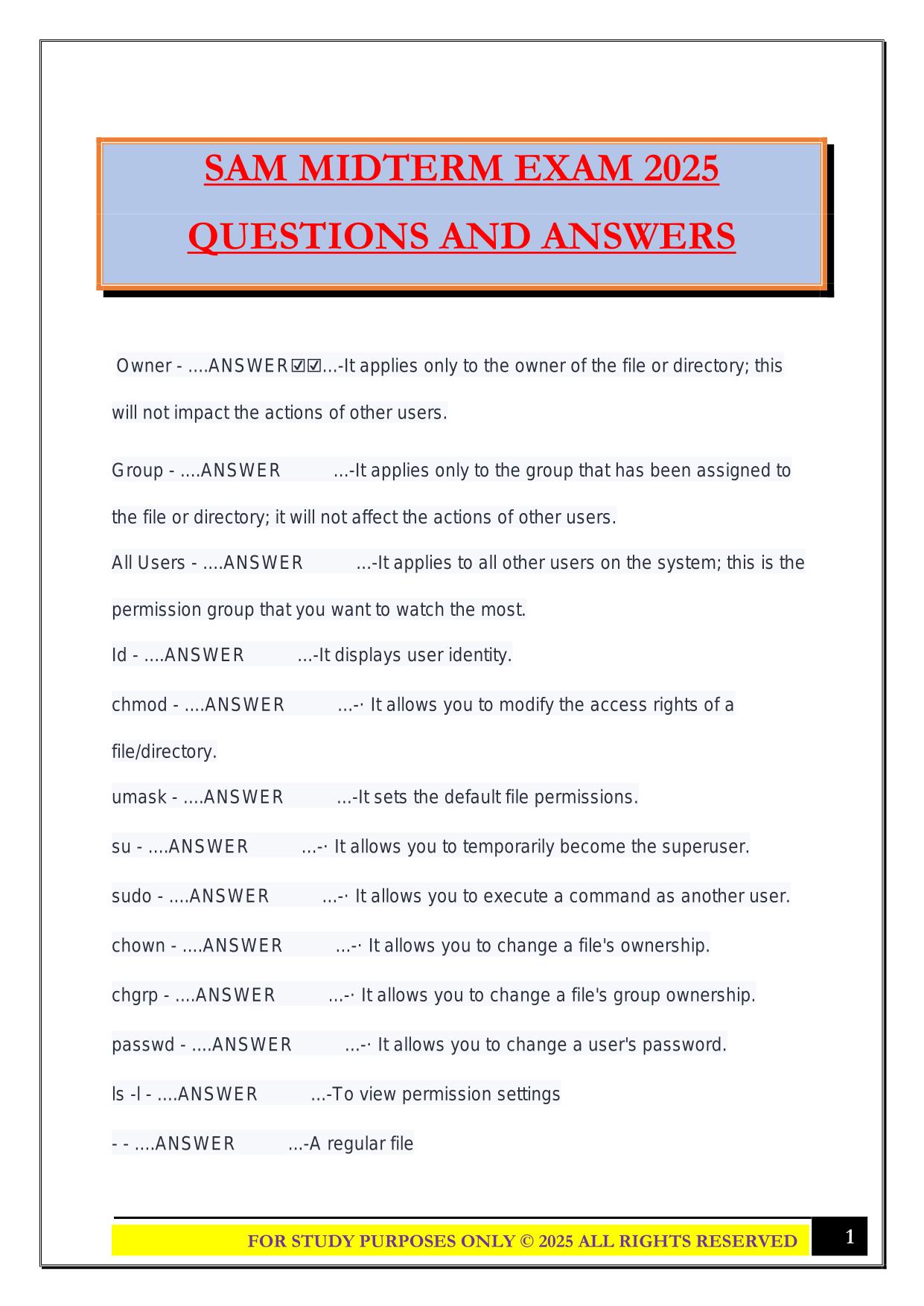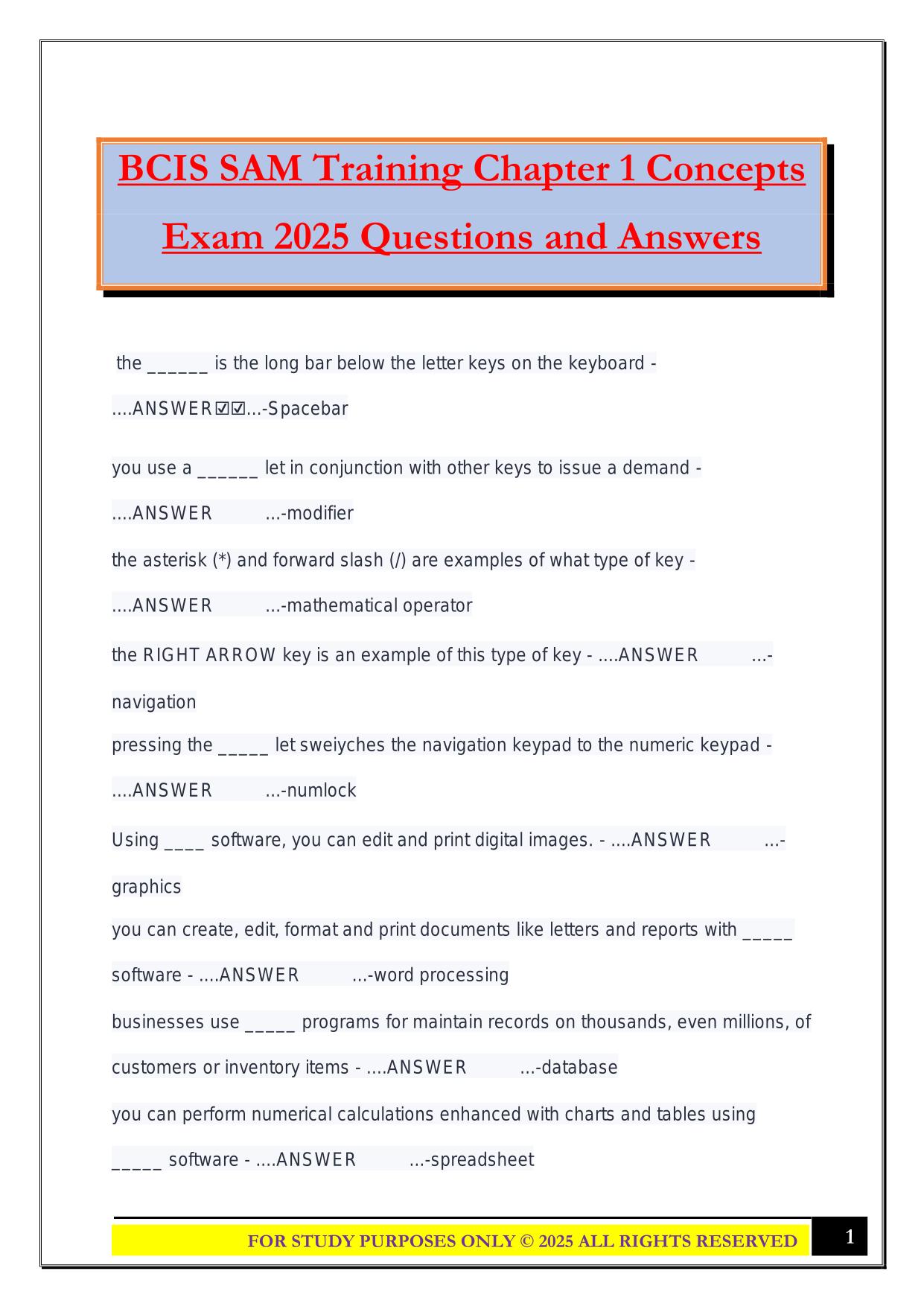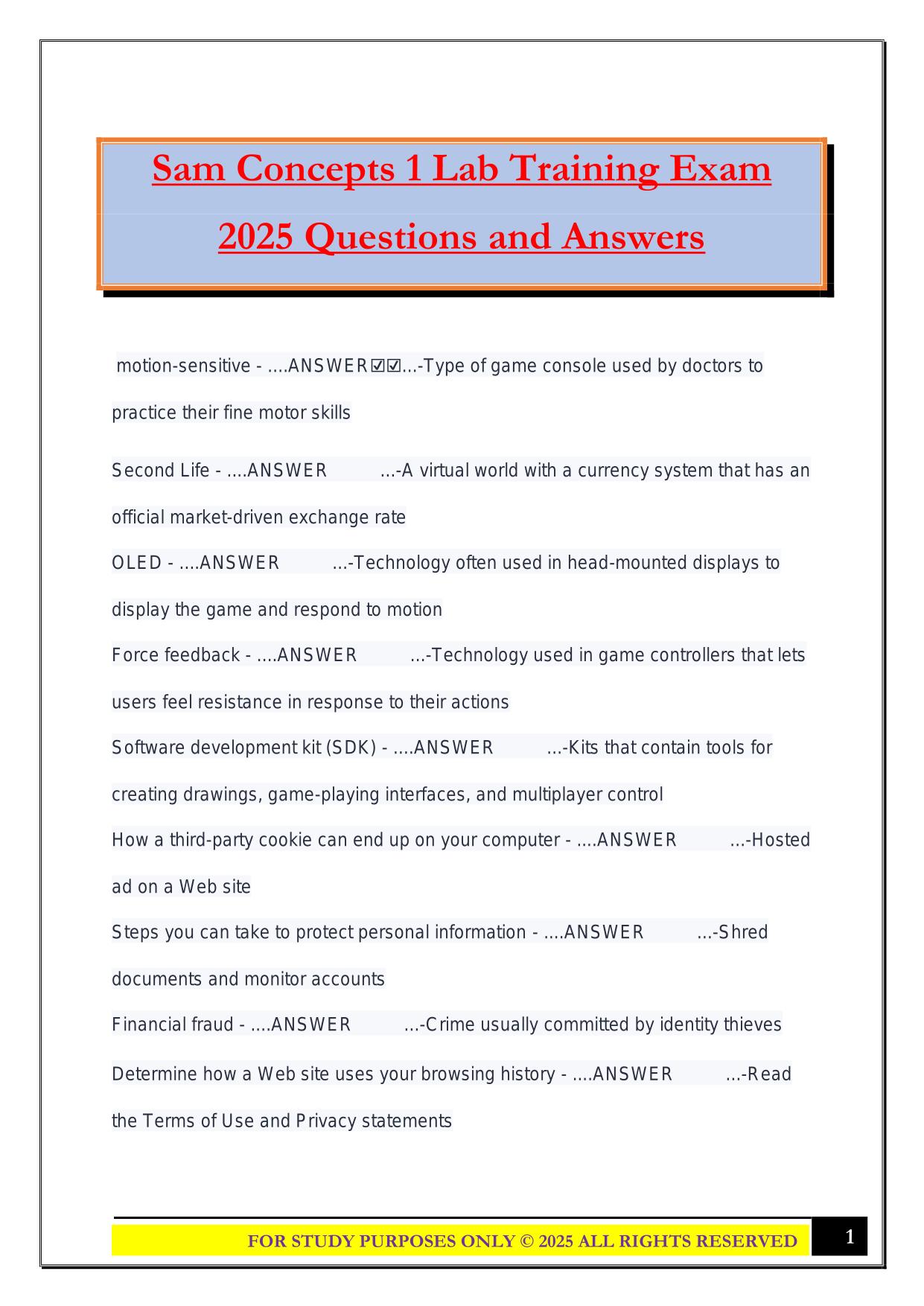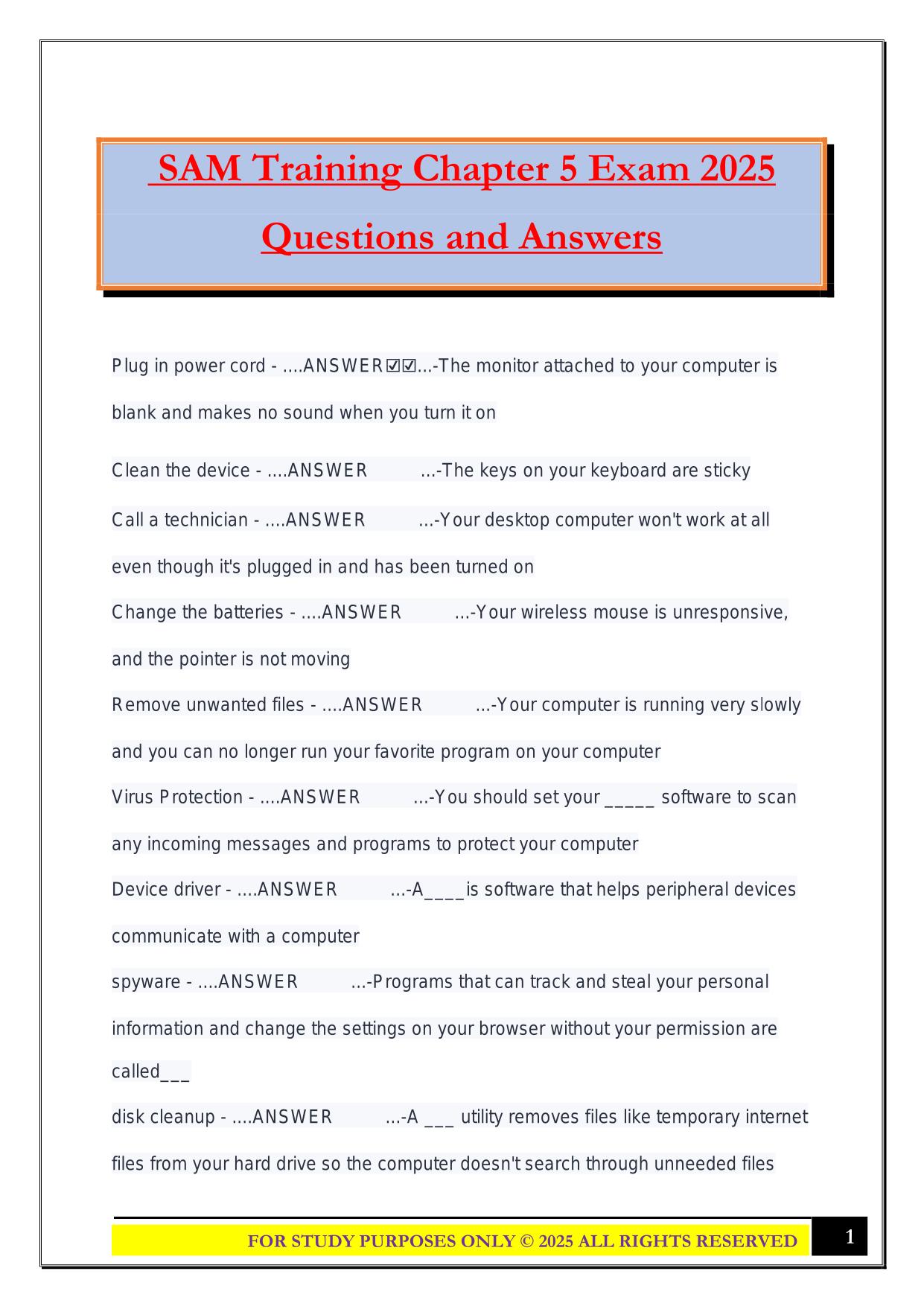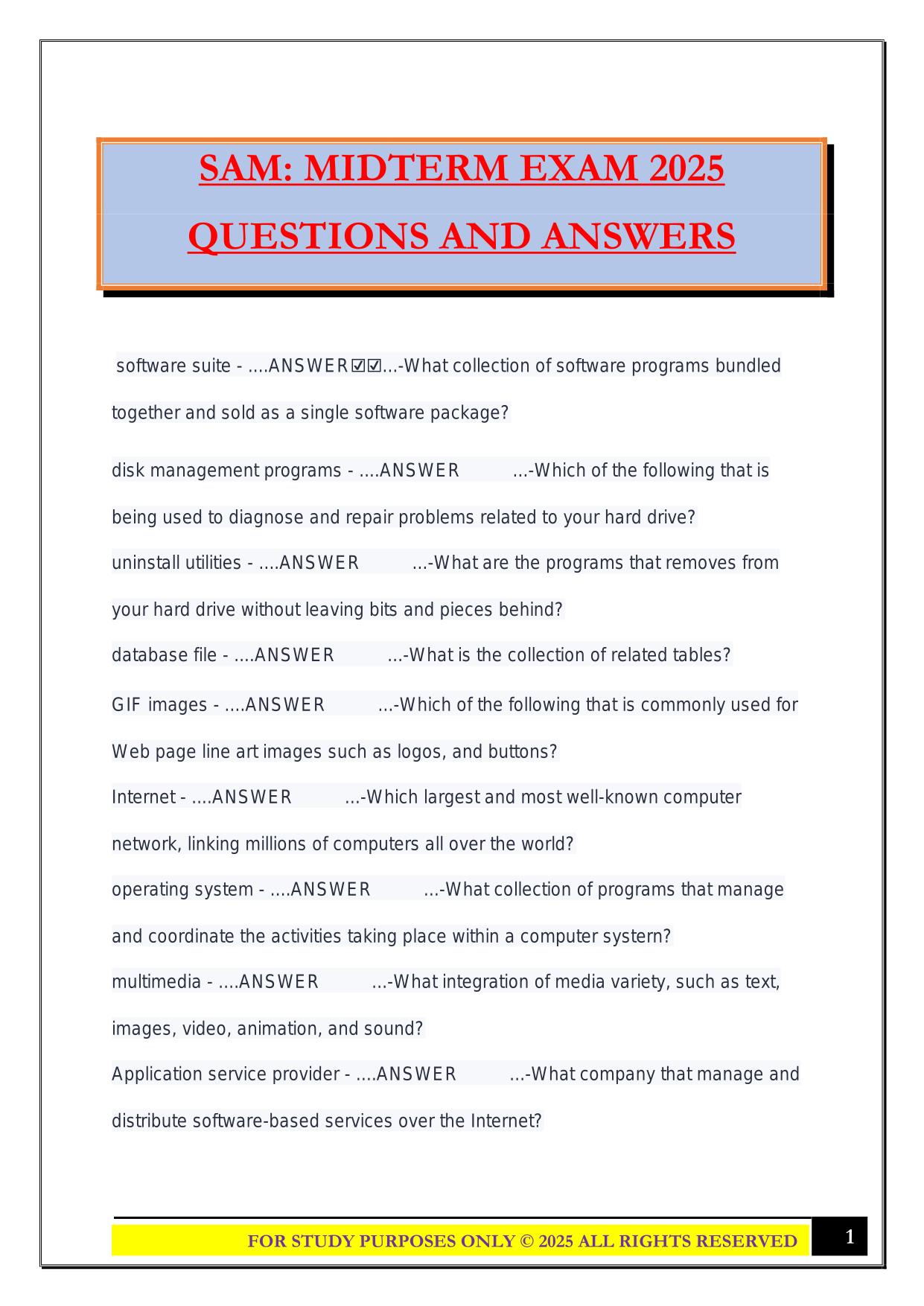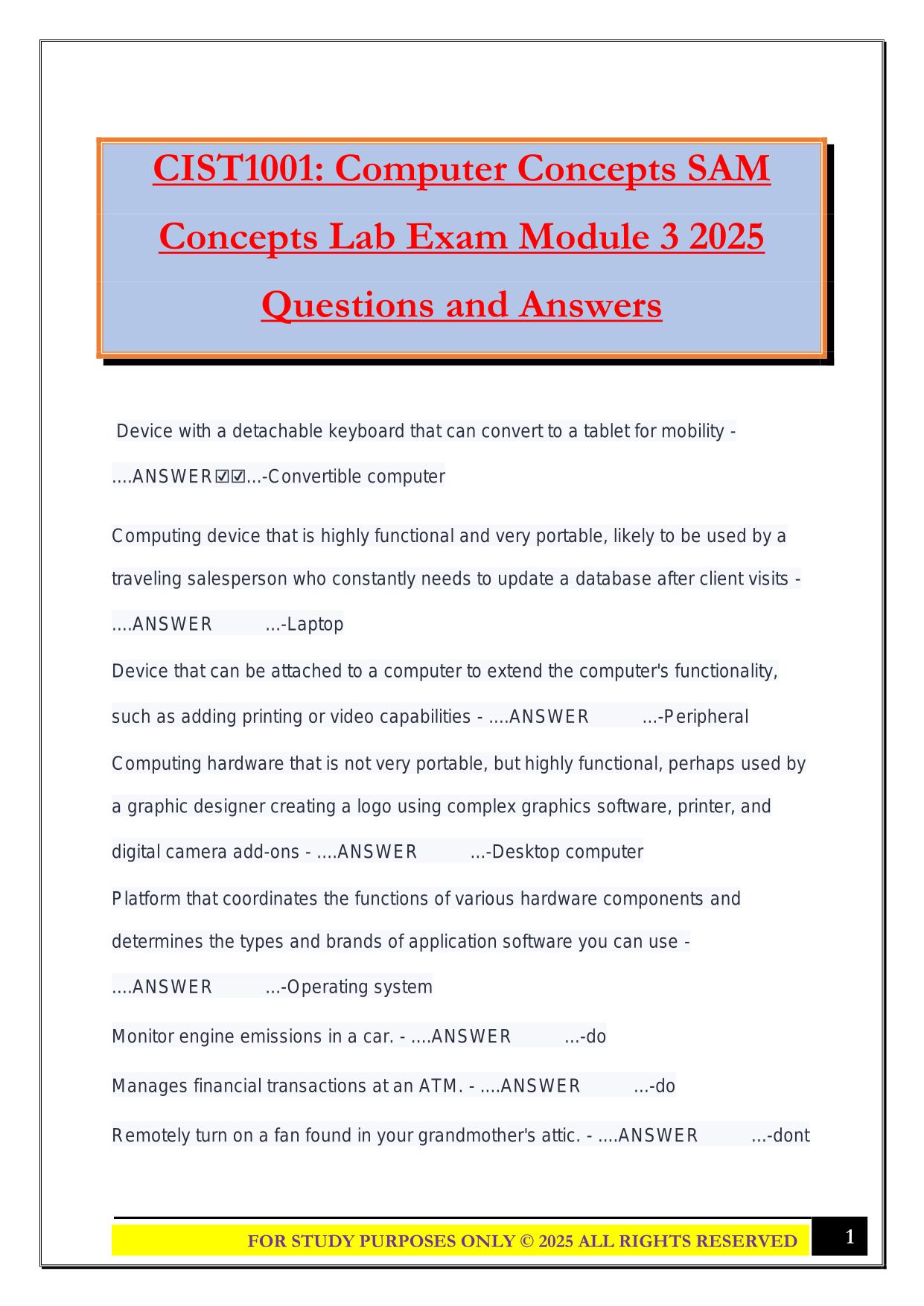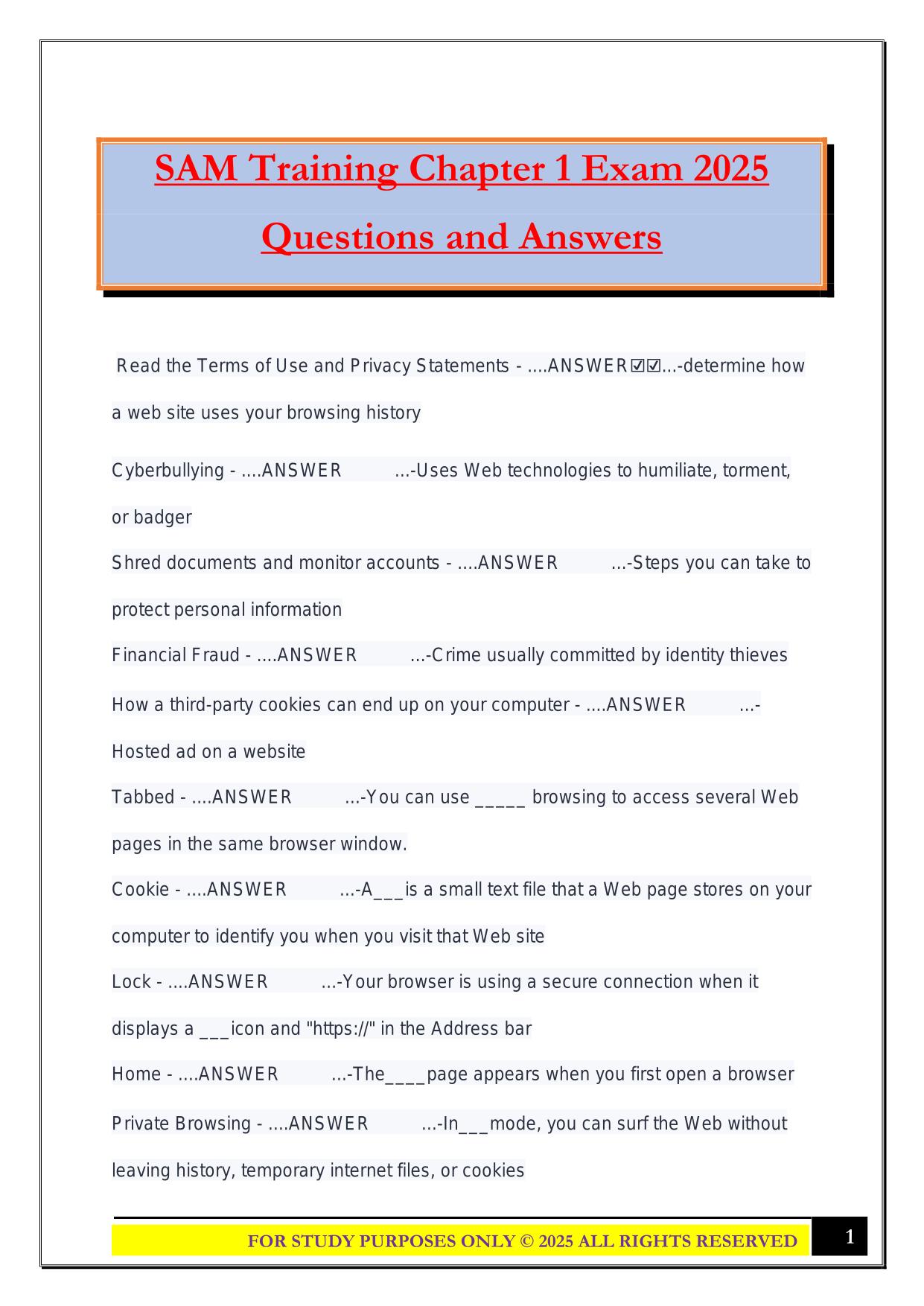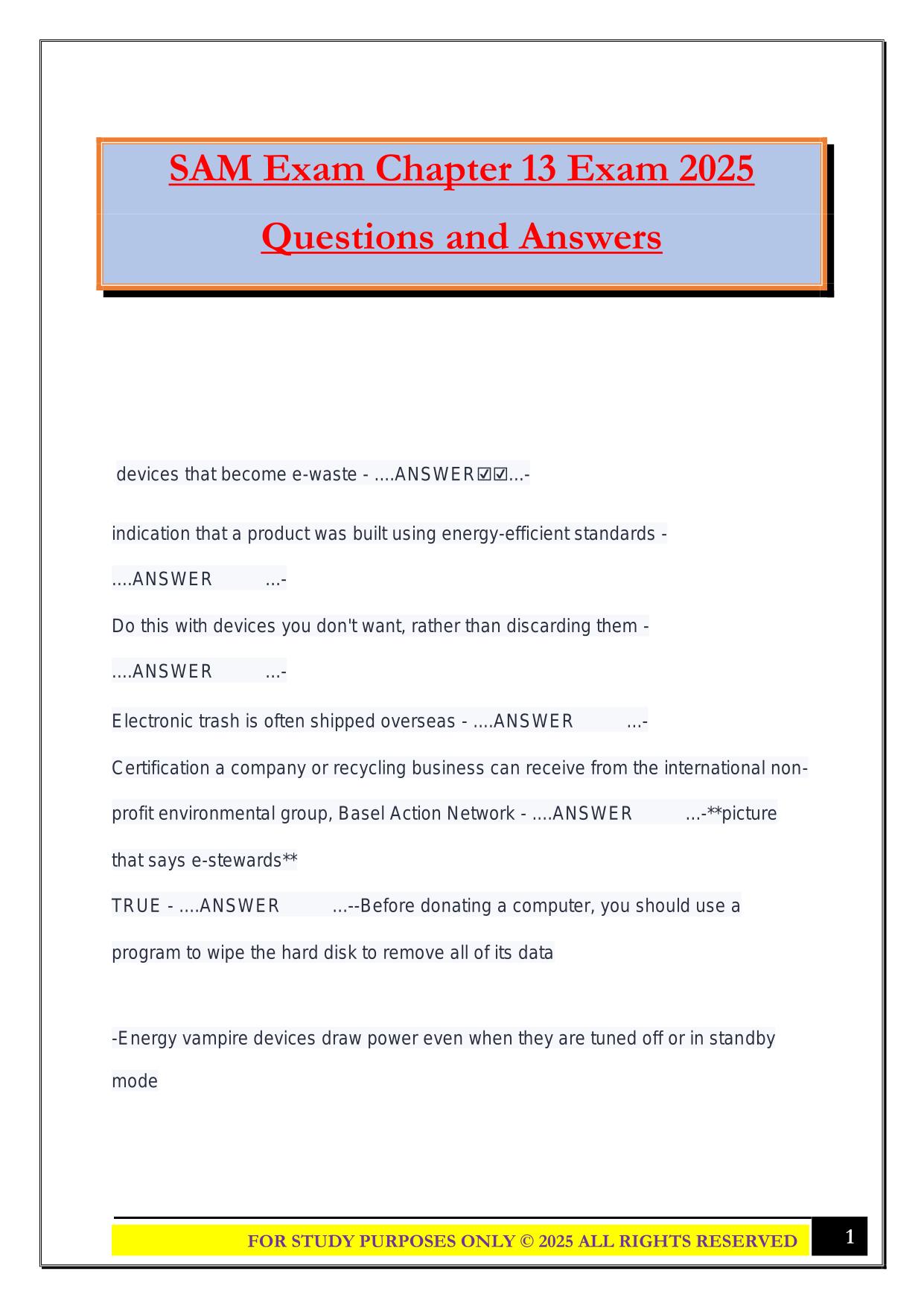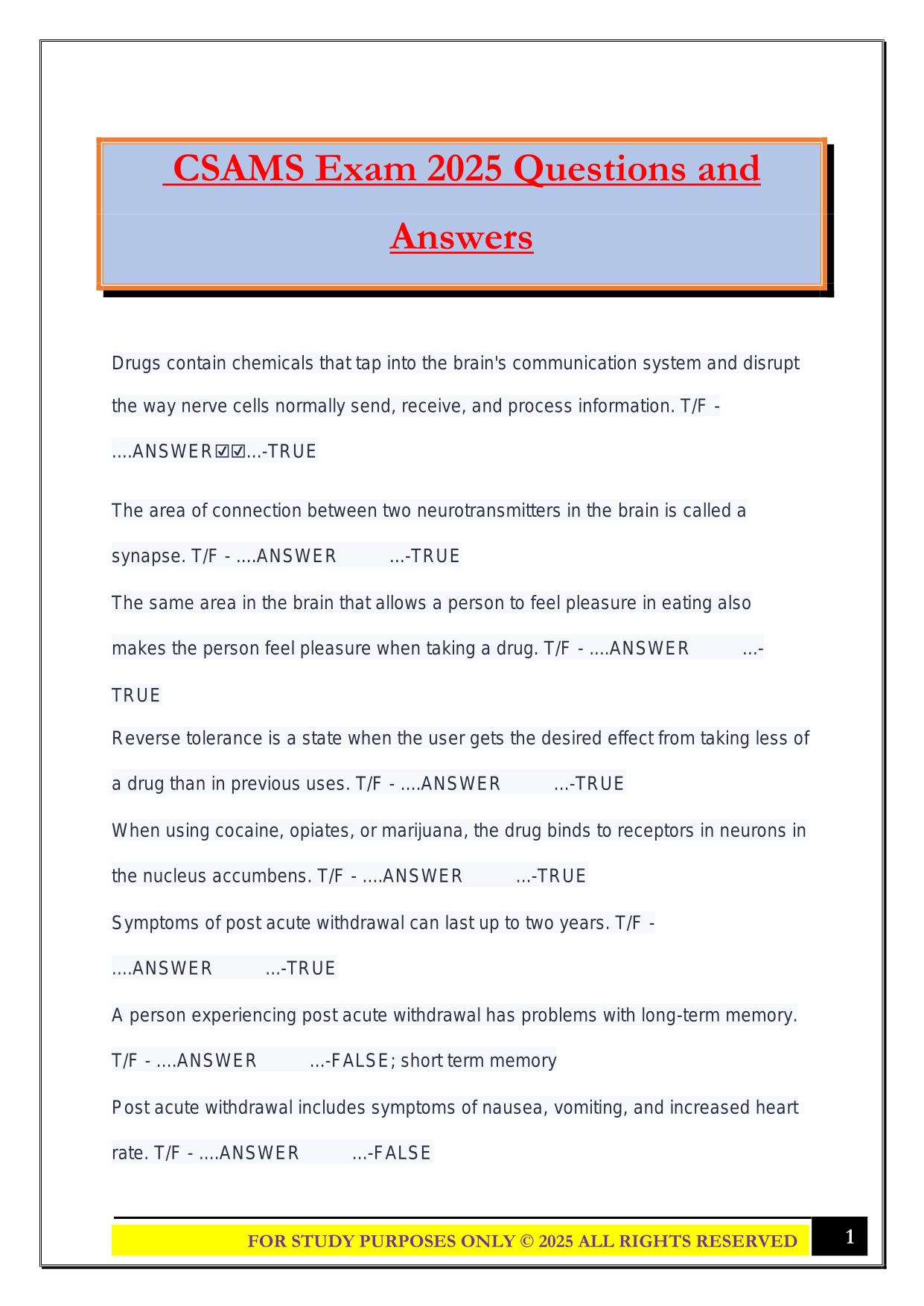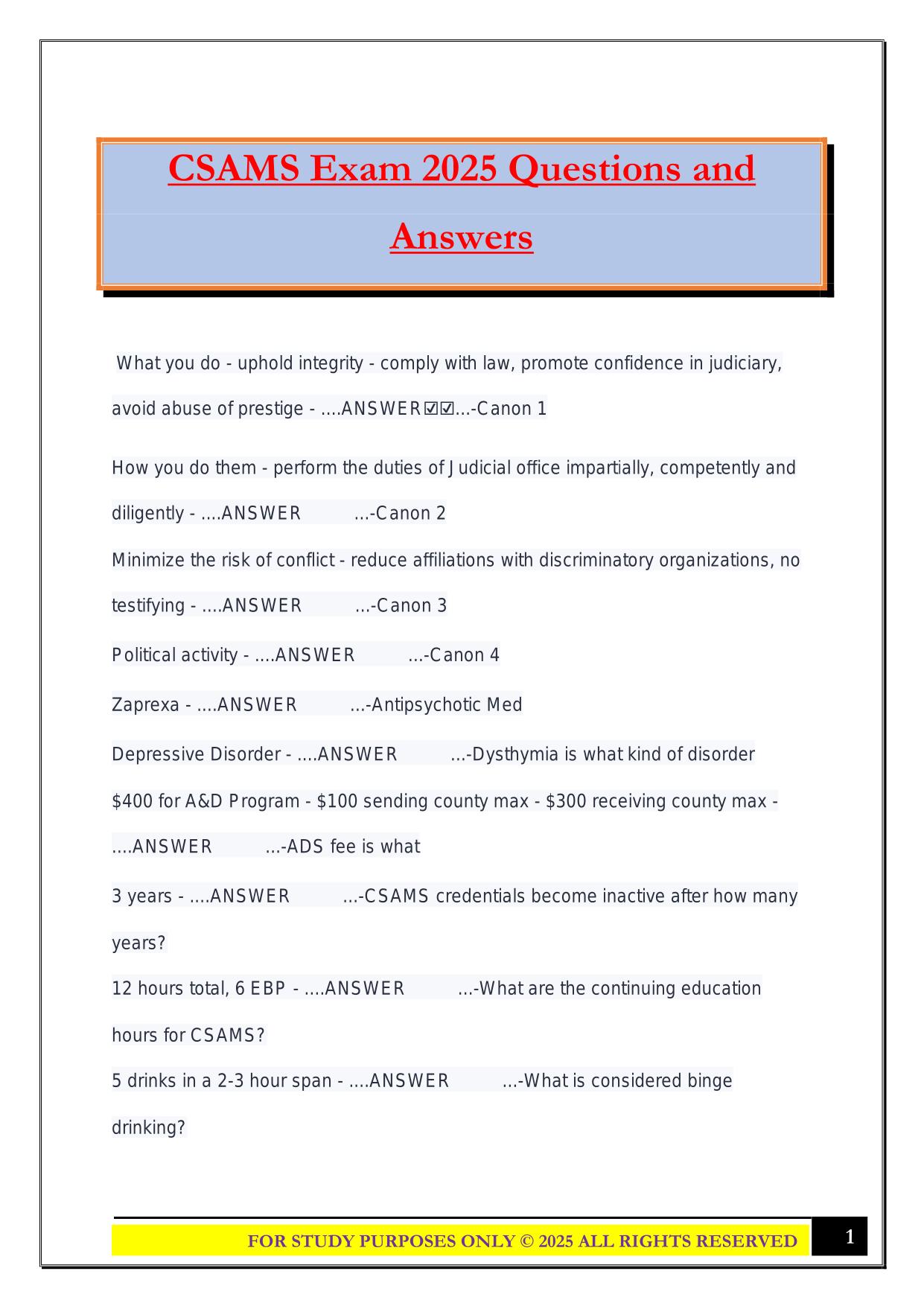Access Module 1 SAM Training Exam 2025 Questions and Answers
Access Module 1 SAM Training Exam 2025 Questions and Answers
Course:
SAM
Institution:
SAM
Access Module 1 SAM Training Exam 2025 Questions and Answers
After purchase, you get:
✅ Instant PDF Download
✅ Verified answer explanations
✅ Refund if not Satisfied
✅ Prepared for 2025/2026 test cycle
Document Information
| Uploaded on: | September 3, 2025 |
| Last updated: | September 3, 2025 |
| Number of pages: | 15 |
| Written in: | 2025/2026 |
| Type: | Exam (elaborations) |
| Contains: | Questions & Answers |
| Tags: | Access Module 1 SAM Training Exam 2025 Questions and Answers |
Seller Information

SophiaBennett
Reviews Received
User Reviews (0)
Exam (Elaborations)
$9.00
Bundle Deal! Get all 15 docs for just $24.99
Add to Cart
100% satisfaction guarantee
Refund Upon dissatisfaction
Immediately available after purchase
Available in Both online and PDF
$9.00
| 0 sold
Discover More Resources
Available in a Bundle
Content Preview
Access Module 1 SAM Training Exam 2025 Questions and Answers 1 - ....ANSWER☑️☑️...-Start Access. AC 9555 Observe mode To create a database, explore templates, or browse for an existing database, you need to start Access. The quickest way to do this is to click the Windows Start button and choose Access on the menu.Click the Start button on the taskbar.On the Start menu, beneath the letter A, click Access.Access starts and displays a window that allows you to open a recent database, browse for a database, search for an online template, or build a new database from a list of database options. 2 - ....ANSWER☑️☑️...-Create a new database from a template. AC 9948 Observe mode You can use an Access template to create a new database. You can copy or modify objects to save time and work, and you can get ideas for setting up your new database.In the opening Access window, click the Contacts button.A screen opens and prompts you for a file name and location. The file name is selected by default.In the File Name text box, type Contacts to replace the selected text.You will create the new database in the default folder, so you do not need to change folder locations.Click Create.Microsoft uses the Contacts template to create a new database named Contacts in the default folder location. A Welcome form automatically opens, which provides information about the new database. FOR STUDY PURPOSES ONLY ©️ 2025 ALL RIGHTS RESERVED 1
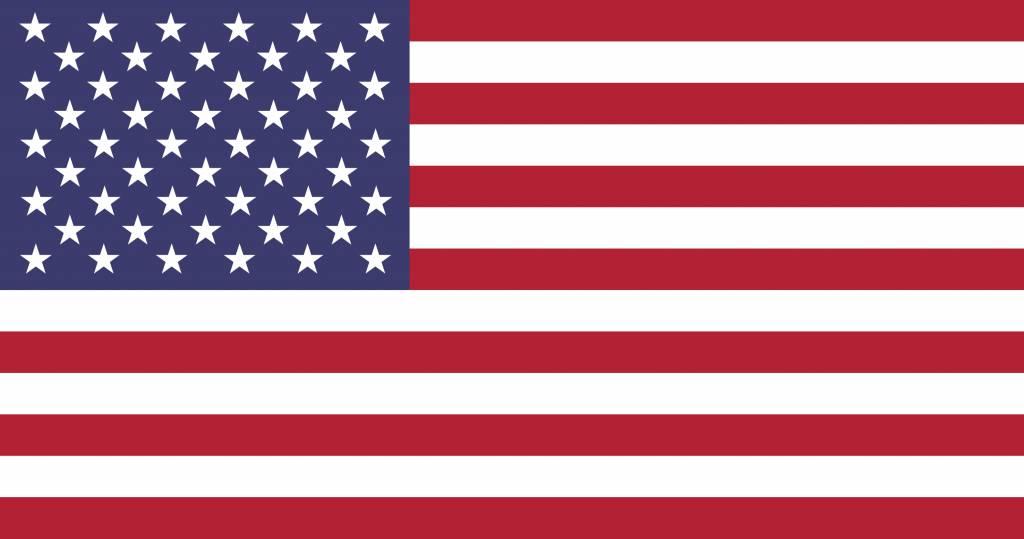 US
US